The “Workday Application Security Role Creation and Assignment Guide” is a comprehensive resource for effectively managing security roles and groups in the Workday application. Workday is a widely used platform for human capital management and financial management, making security role management a crucial aspect of data protection and access control.
This guide offers a step-by-step approach to creating roles, establishing security groups, connecting them to domain security policies, and assigning them to users and organizations, ensuring data security and access efficiency.
TASK 1 – Role Creation:
Create a role:
Step 1: Log in to Workday.
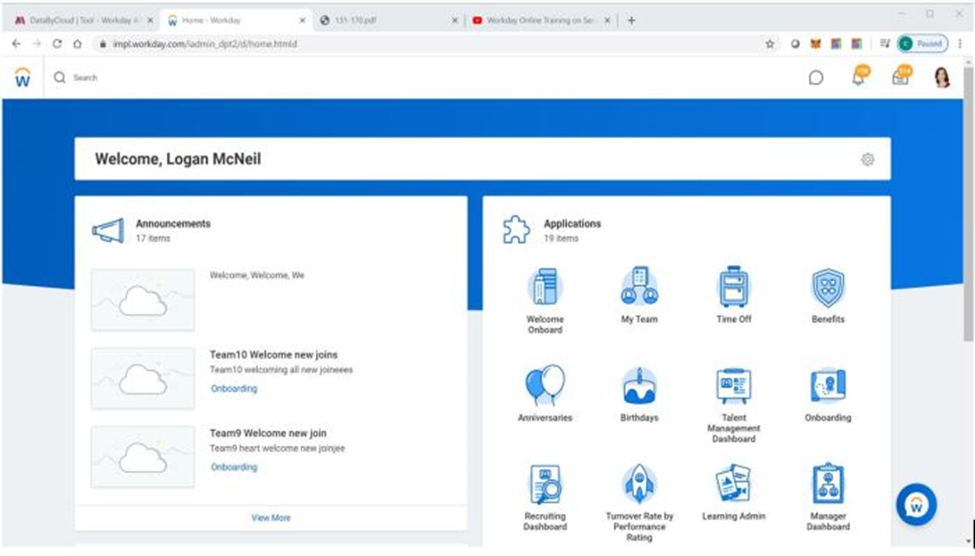
Step 2: In the search bar, locate the task ‘Maintain Assignable Roles.’
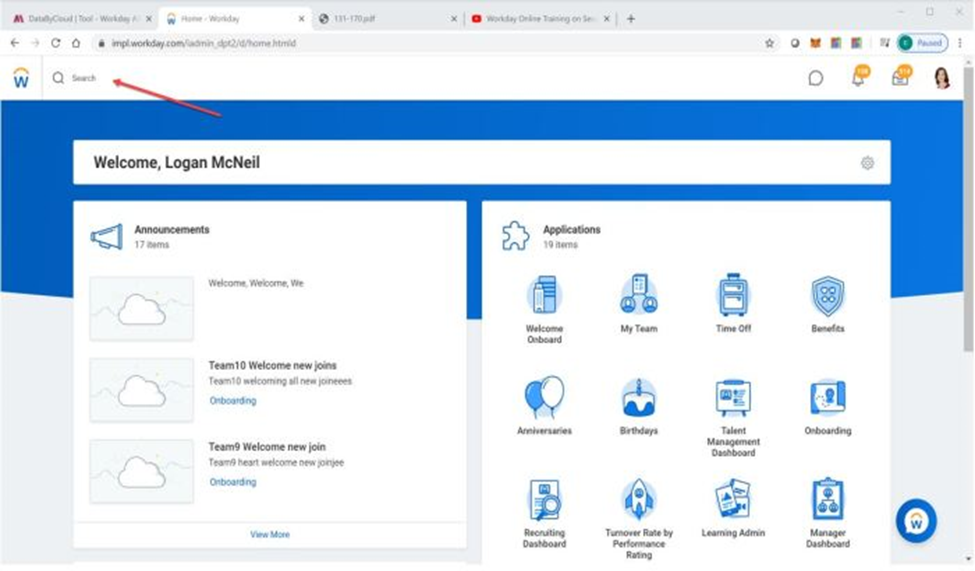
Step 3: Access the ‘Maintain Assignable Roles’ screen, then click on the ‘+’ sign to create a new role.
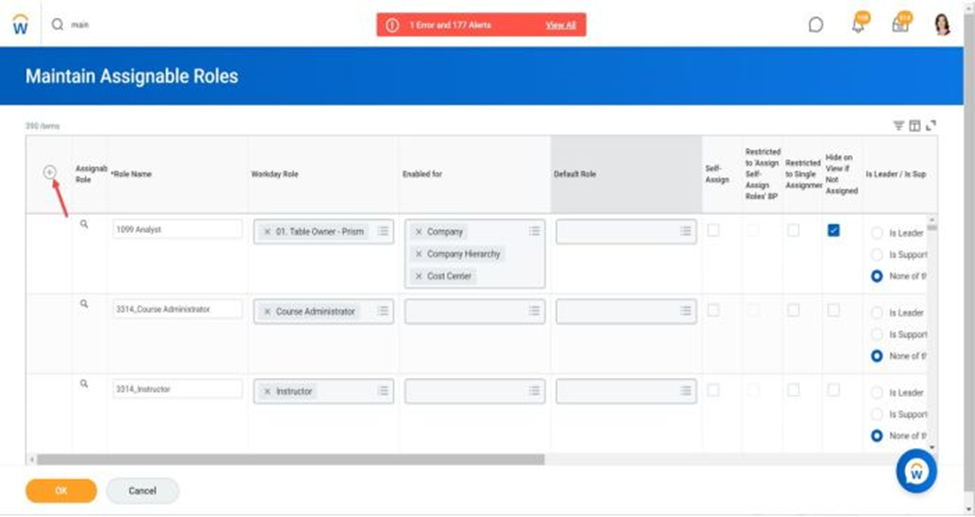
Step 4: Enter the Role Name and enable the role for Company, Company Hierarchy, and Cost Center. Click ‘OK’ to create the role.
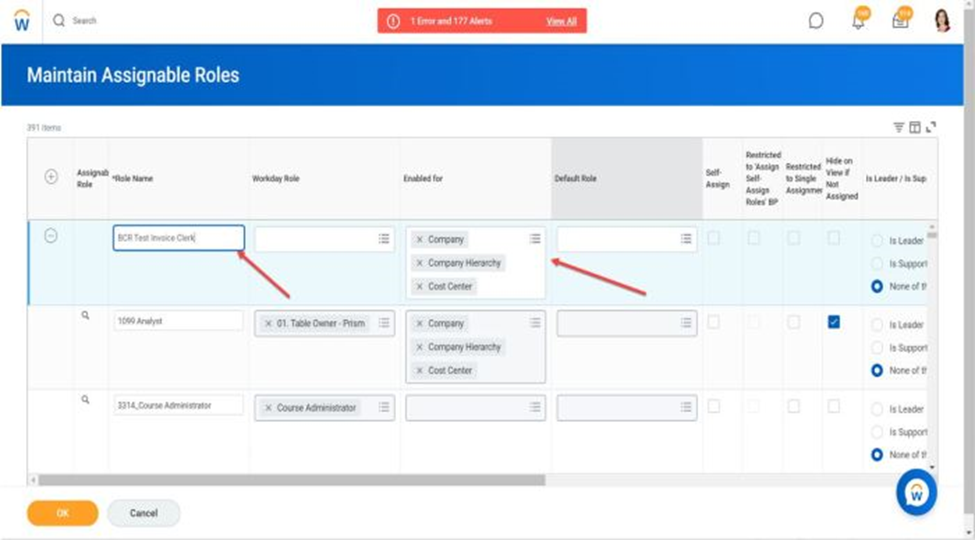
Step 5: To verify the role creation, search for the task ‘View Assignable Roles.’ Your newly created role should be available.
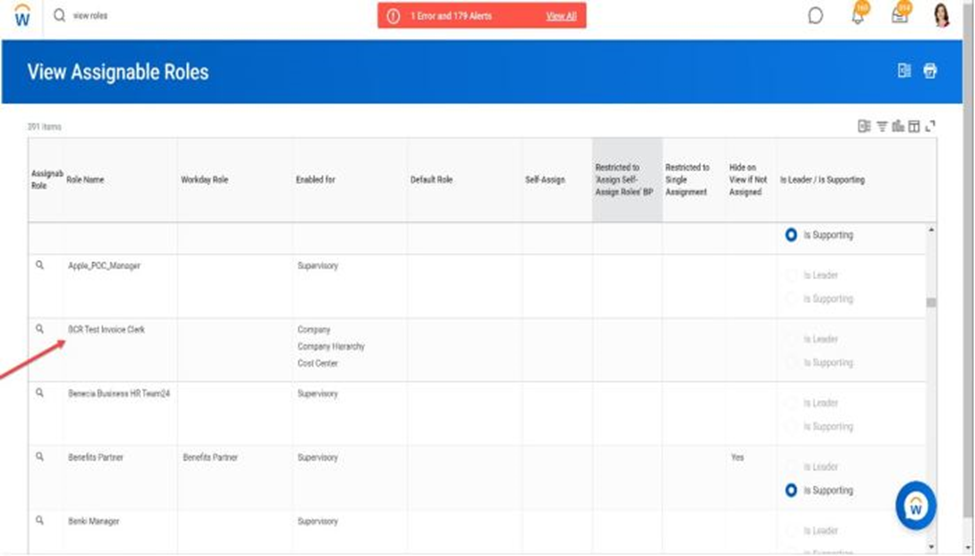
TASK 2 – Security Group Creation:
Step 1: In the search bar, find the task ‘Create Security Group,’ and a page will open.
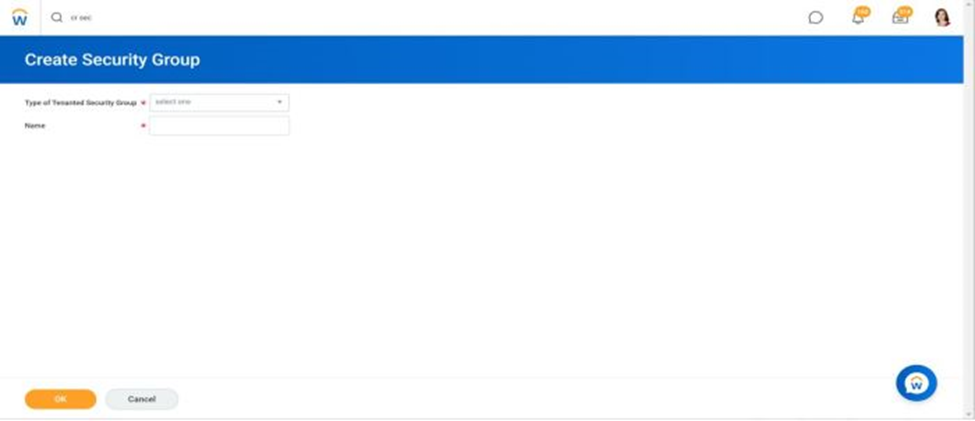
Step 2: Enter the Type of Security Group and the Name of the security group. Note that there are various types of security groups in Workday, such as Role-based, job-based, location-based, and integration system security groups. For this exercise, select ‘Role-based security group.’ Click ‘OK.’
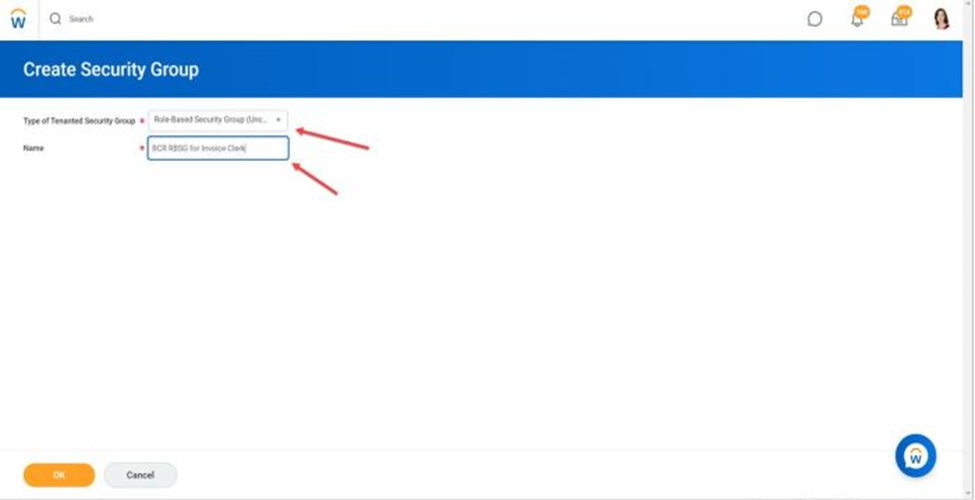
Step 3: A new page will appear. For the Assignable Role, select the role ‘BCR Test Invoice Clerk’ that was created in Task 1.
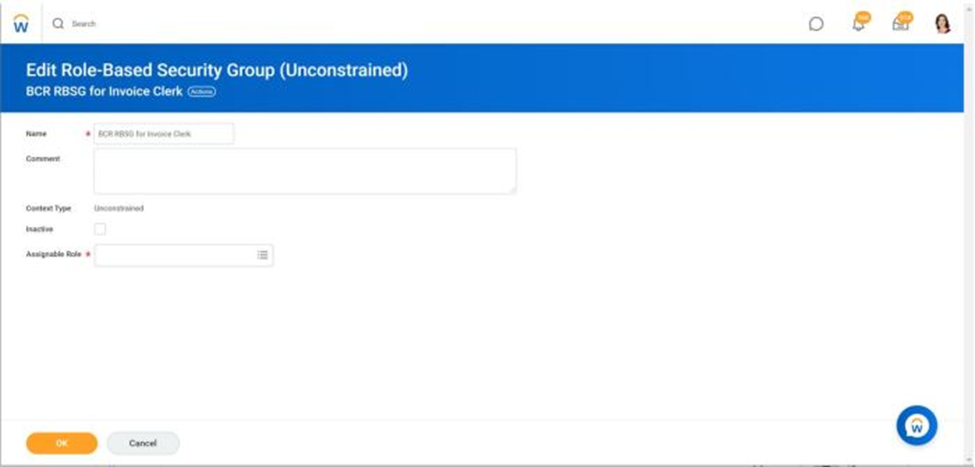
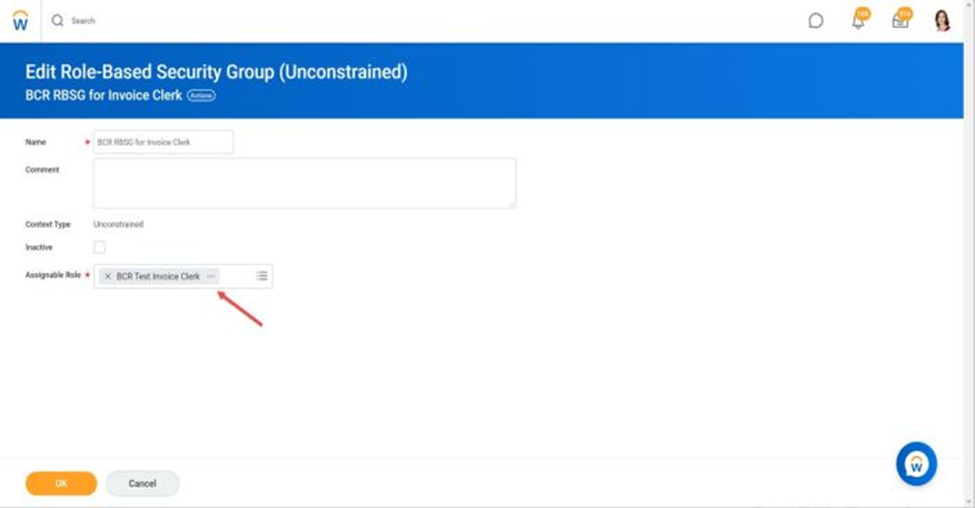
Click ‘OK’ to create the security group ‘BCR RBSG Invoice Clerk’ with the assigned role ‘BCR Test Invoice Clerk.’
TASK 3 – Assigning Security Group to the Domain Security Policies along with Permissions (View/Modify):
Note: Domain Security Policies involve assigning security groups with View or Modify access to specific functions or groups of functions.
Step 1: Search for and select the task ‘Domain Security Policies for Functional Area.’ A page/form will open.
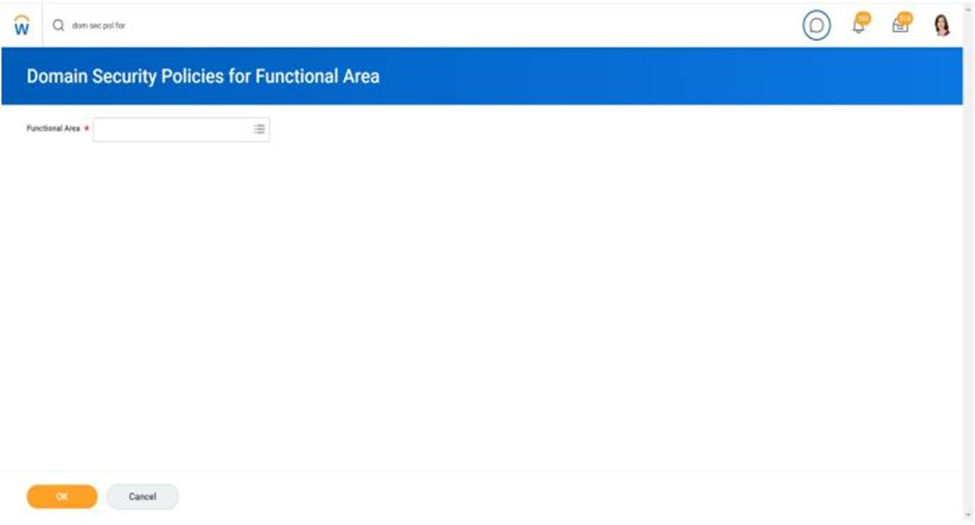
Step 2: Choose the functional area ‘Supplier Accounts’ and click ‘OK.’
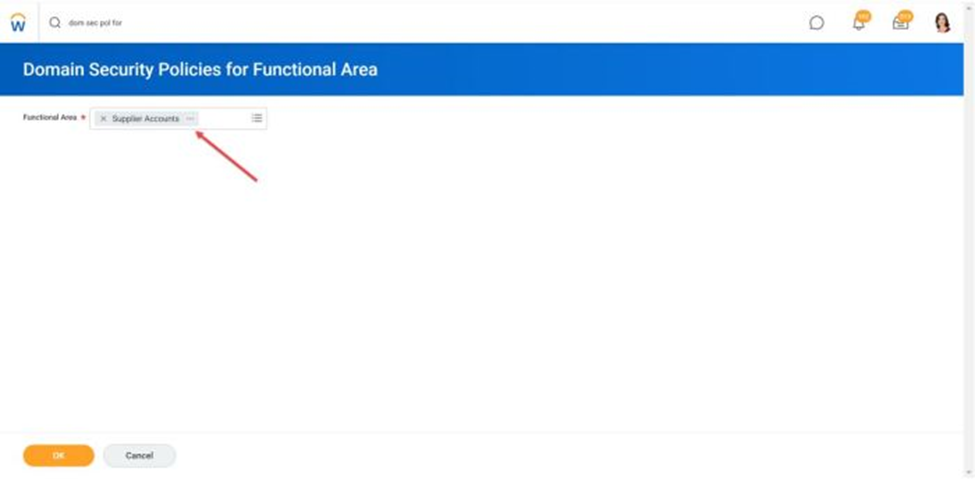
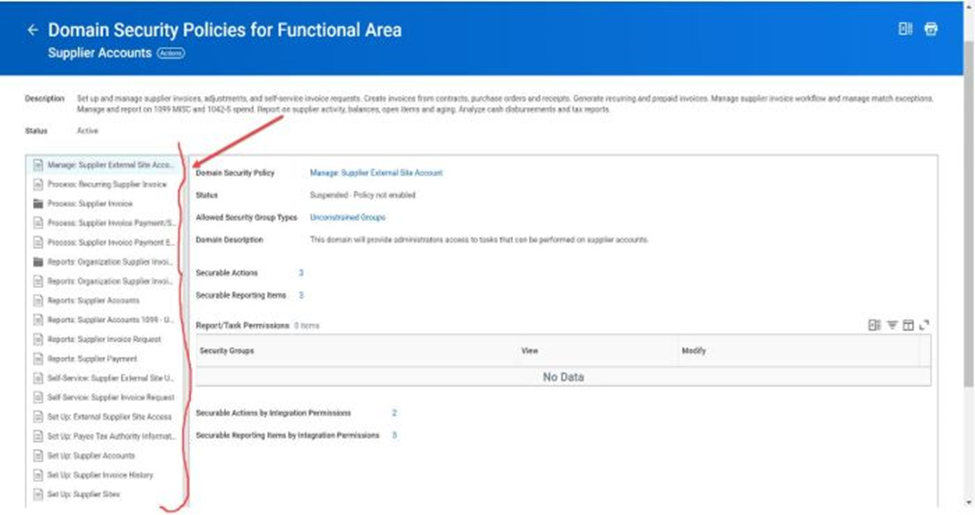
Step 3: The page displaying various functions within the Supplier Accounts functional area will open.
Step 4: Select the ‘Process: Supplier’ folder, which contains tasks related to Supplier Invoices.
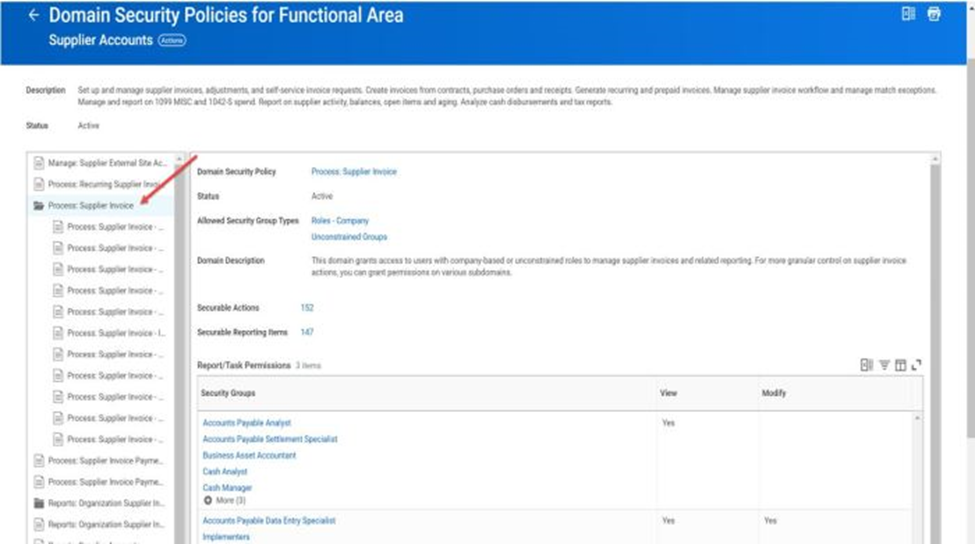
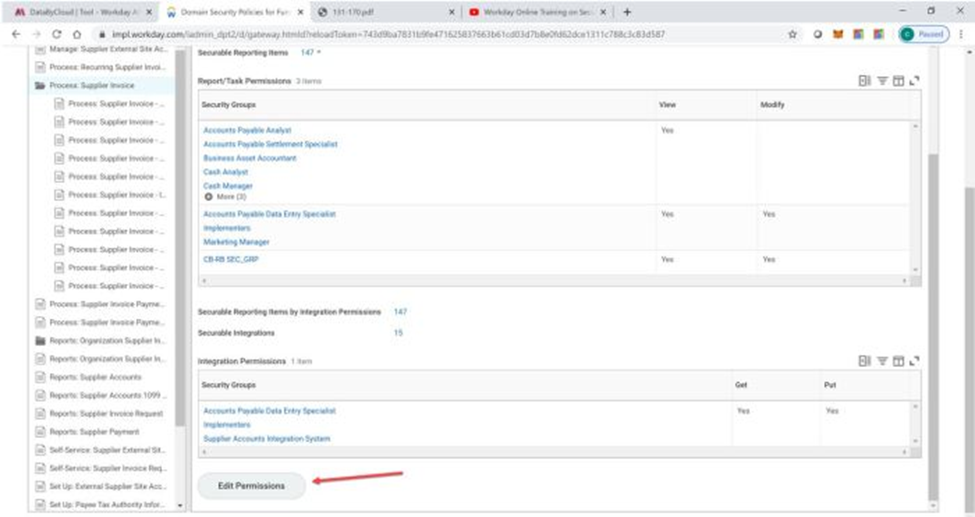
Step 5: At the bottom of the page, click on ‘Edit Permissions.’
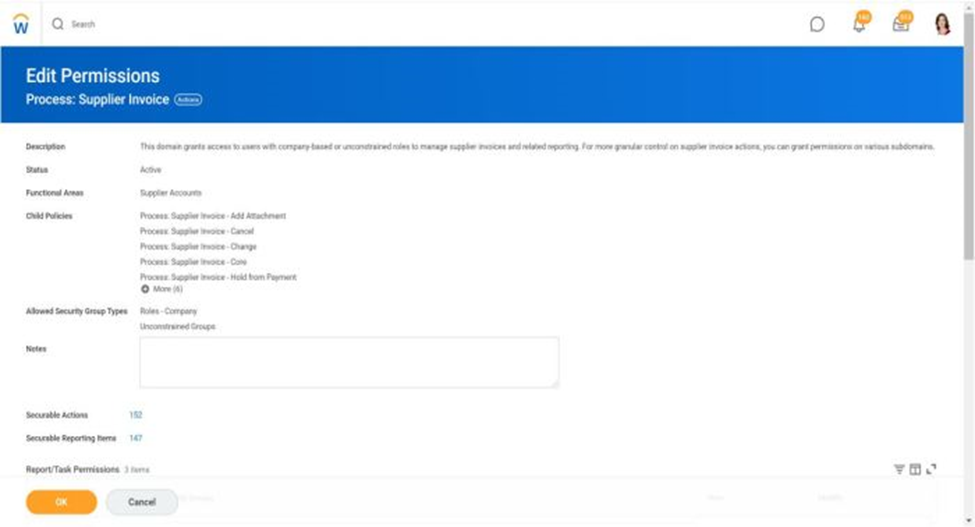
This will open the ‘Edit Permissions for Process: Supplier Invoice’ page. Scroll down to the security groups area.
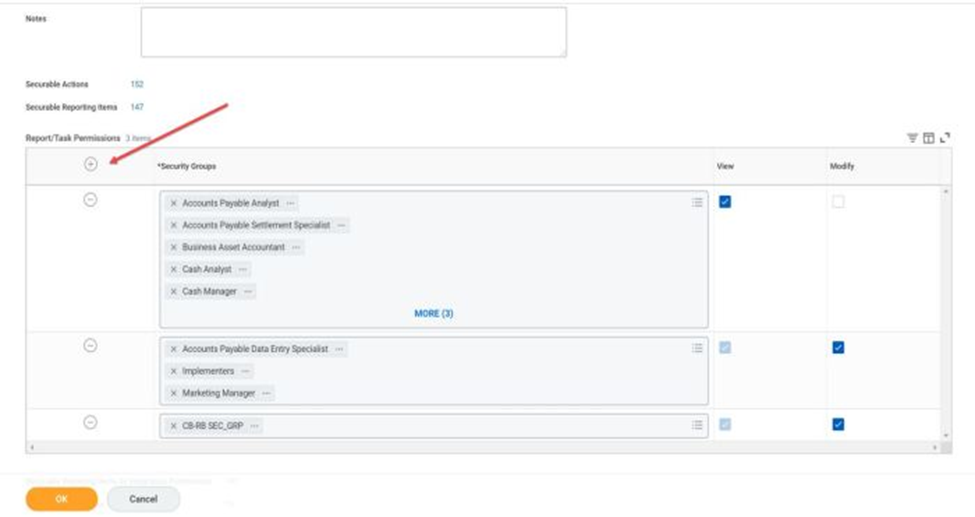
Step 6: Click on the ‘+’ sign to add a security group. Select the ‘BCR RBSG for Invoice Clerk’ security group.
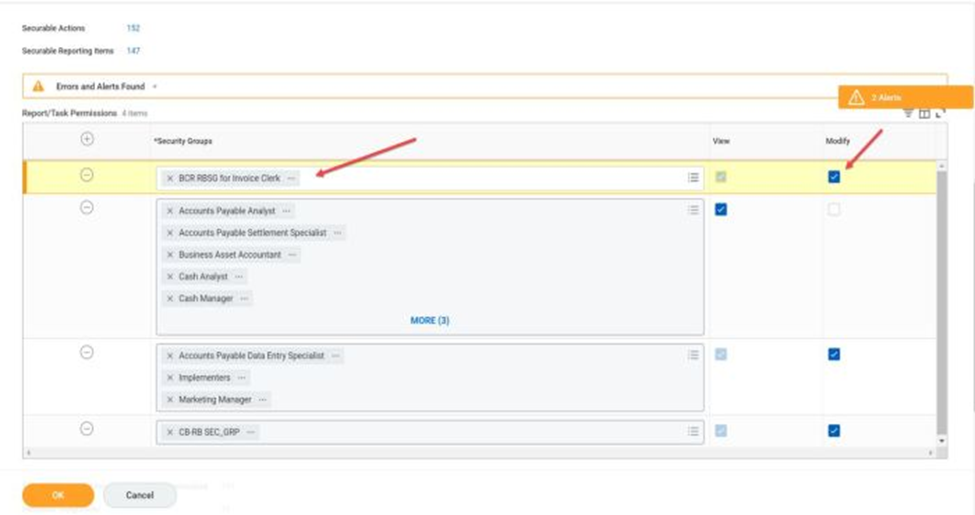
The ‘Modify’ checkbox should be selected automatically, and the ‘View’ checkbox should also be selected.
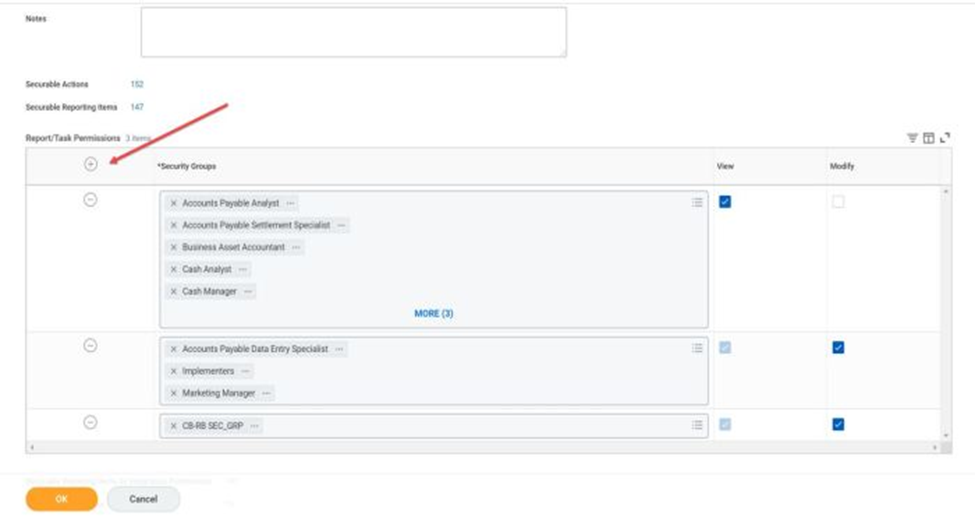
TASK 4 – Activating Pending Security Policy Changes:
To apply the security-related changes made above, you need to run the task ‘Activate Pending Security Policy Changes.’
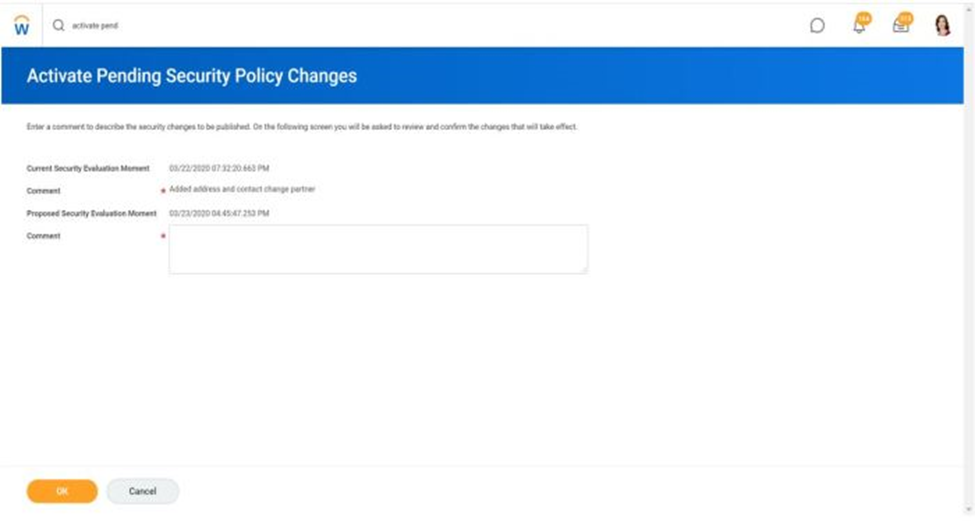
Step 1: In the search bar, enter the task ‘Activate Pending Security Policy Changes.’
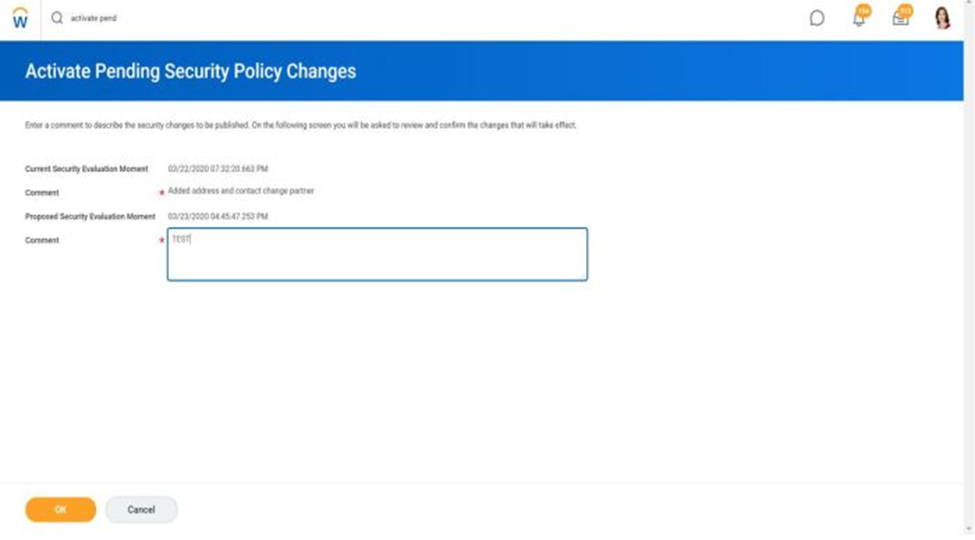
Step 2: A page will appear. Enter a comment and click ‘OK.’
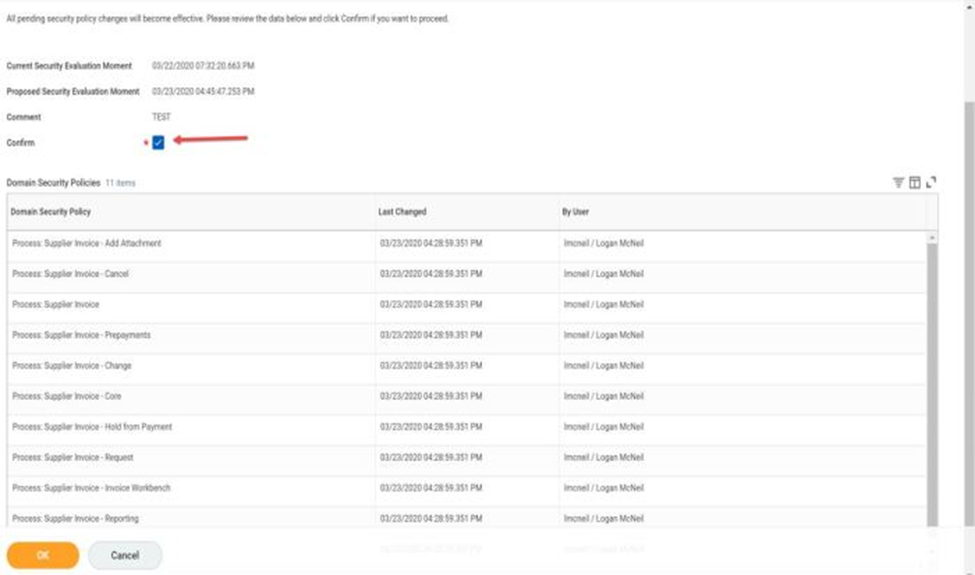
Step 3: A confirmation page will appear, listing the changes being implemented. Select the ‘Confirm’ checkbox and click ‘OK.’
Step 4: Another confirmation page will indicate that the changes are now active.
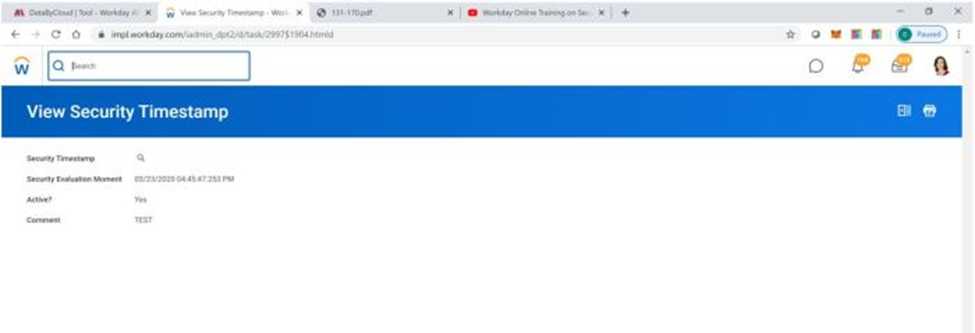
TASK 5 – Assigning the Role to a User and an Organization:
Note: In this step, we assume you have already created an organization (e.g., ‘BCR Fox Auto’).
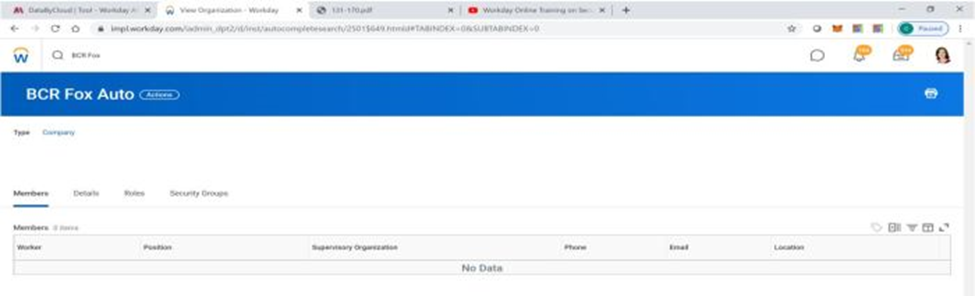
Step 1: In the search bar, enter ‘BCR Fox Auto’ to locate the organization.
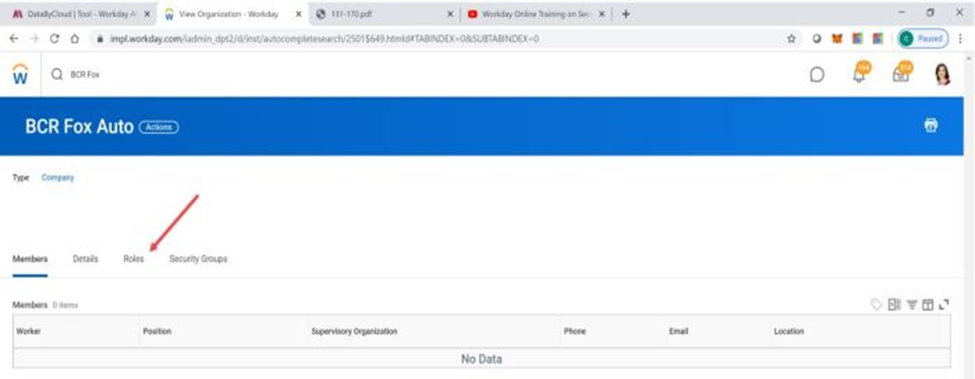
Step 2: Click on the ‘Roles’ tab. This will display all available roles that have been enabled for the Company, including the role you created in Task 1.
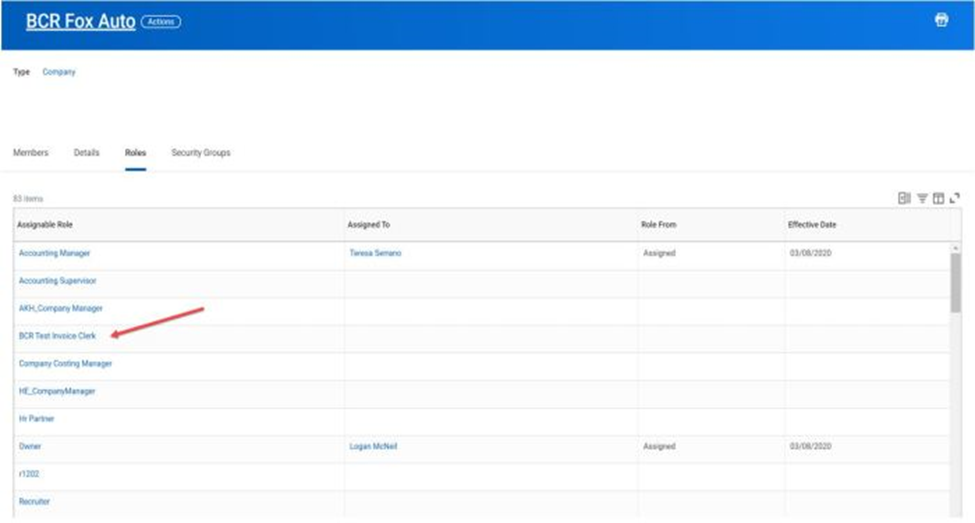
Step 3: Assign the role to a user by selecting the user under the ‘Assigned To’ field.”
By following this guide, you’ll have the tools and knowledge to secure and streamline your Workday experience, safeguarding sensitive data and optimizing access control. As technology evolves, staying updated and adaptable in this security-conscious landscape is vital, making this guide a valuable asset for HR professionals, IT specialists, managers, and organizations committed to efficiency, security, and productivity in the Workday environment.
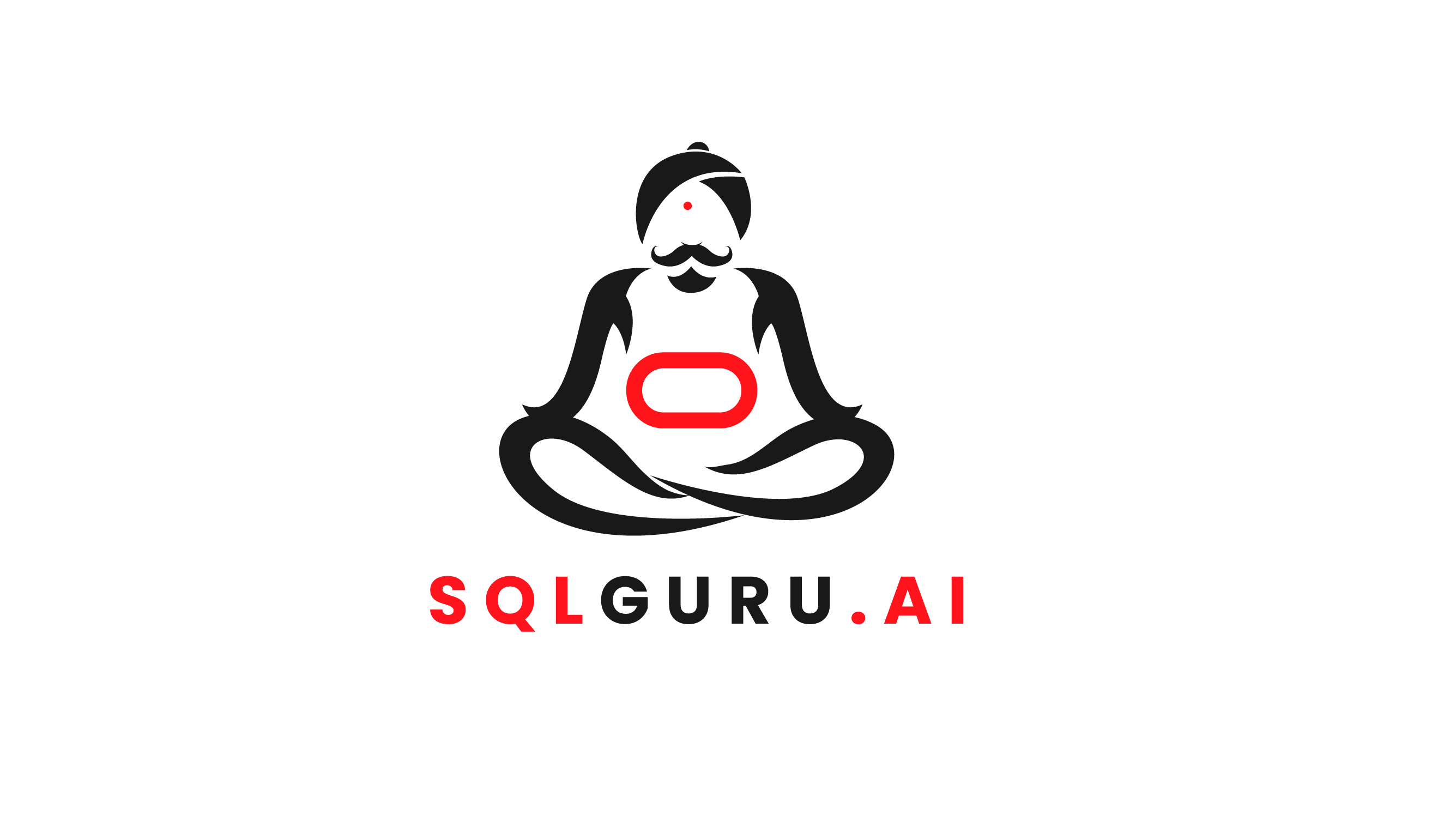
Leave a Reply