Infolets function as customizable information portals located on your homepage, delivering insightful reports that are generated from your transactional data. To build these Infolets, navigate to the Report & Analytics section and generate your report. Utilize the views functionality to establish a specific view, ensuring compatibility between the view’s dimensions and the containers that will be placed on your Dashboard.
The different types of views:
- Front View
- Back View
- Expanded View
Steps to Craft Infolets via Reports and Analytics in Oracle Fusion Application:
Step 1: Click on the profile icon and choose “Edit Pages.”
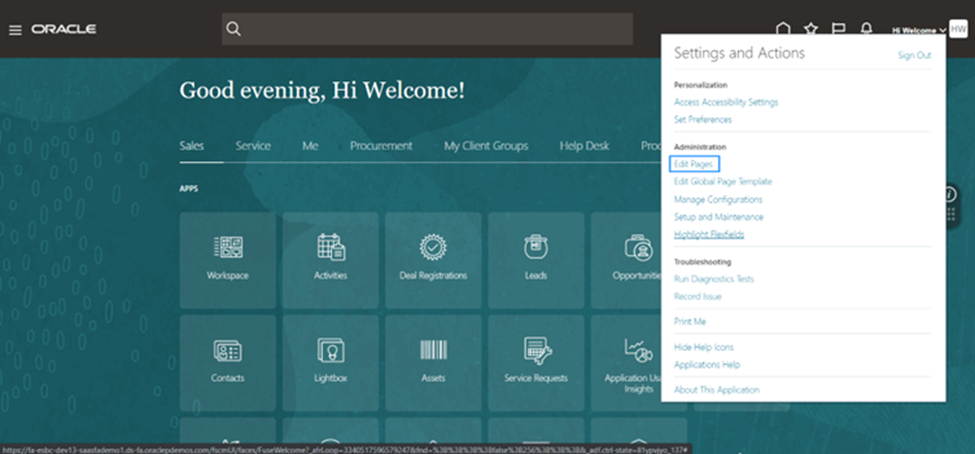
Step 2: Activate a Sandbox by clicking on “Activate.”
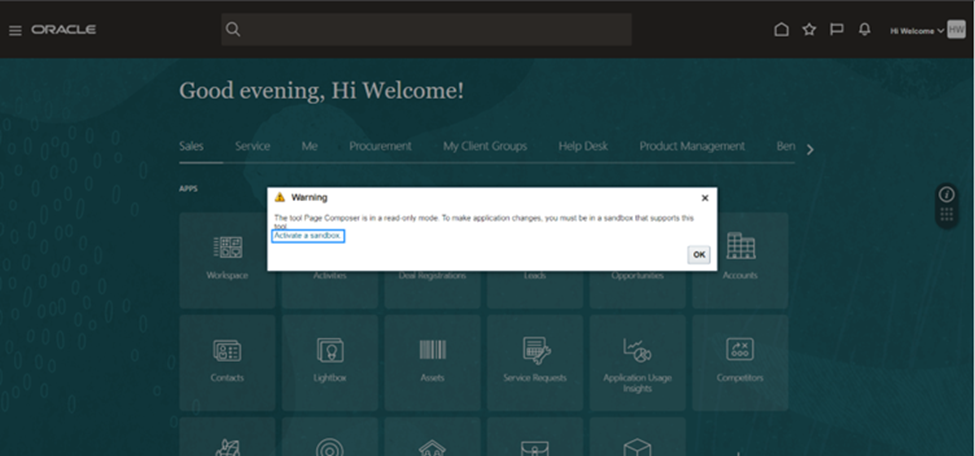
Step 3: Choose the Page Composer [1] and initiate the creation of Sandbox using “Create Sandbox” [2].
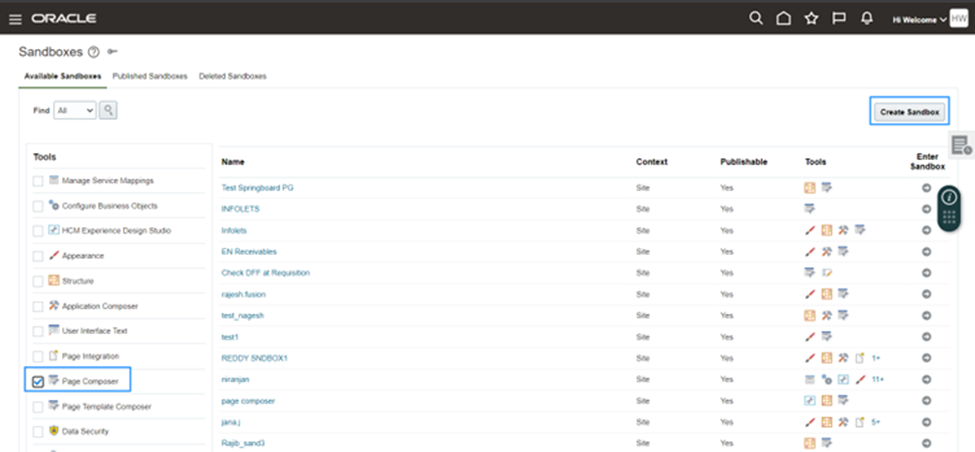
Step 4: Enter the Sandbox Name [1] and click “Create & Enter” [2]
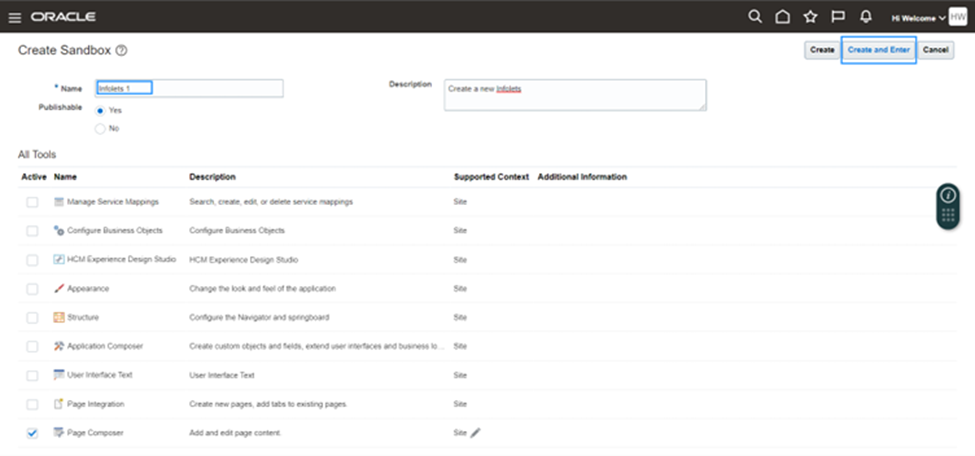
Step 5: Navigate to the Home page. Open the Tools dropdown box and click “Page Composer.”

Step 6: Proceed to Analytics and click “Refresh.”
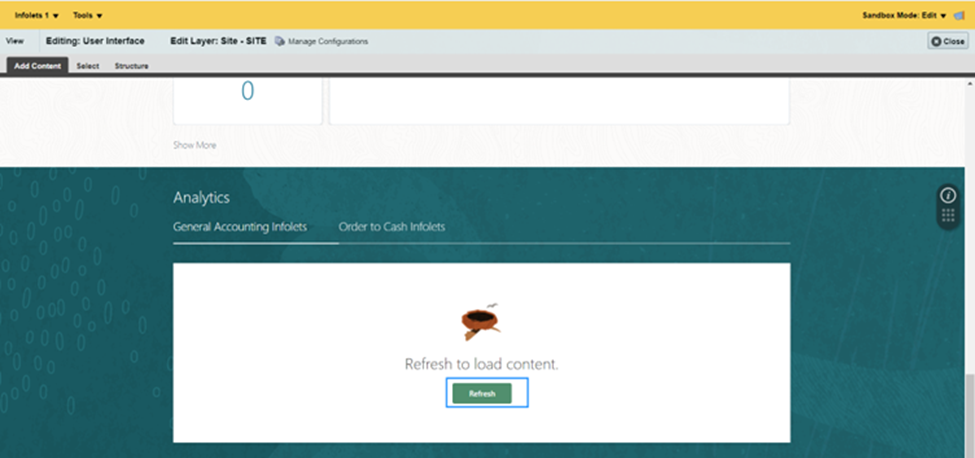
Step 7: Access the Infolet Repository.

Step 8: Select “Create Infolet.”
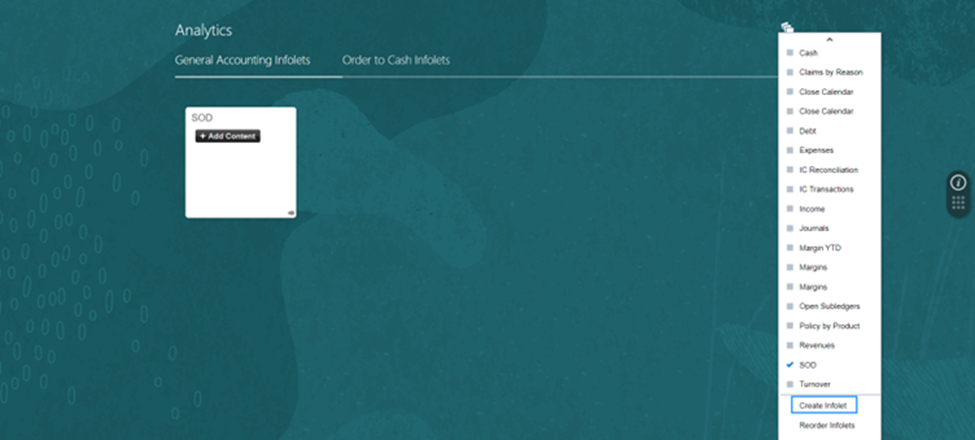
Step 9: Enter an Infolet Title [1]. Choose Front and Back Dimension Sizes [2]. Save & Close [3].
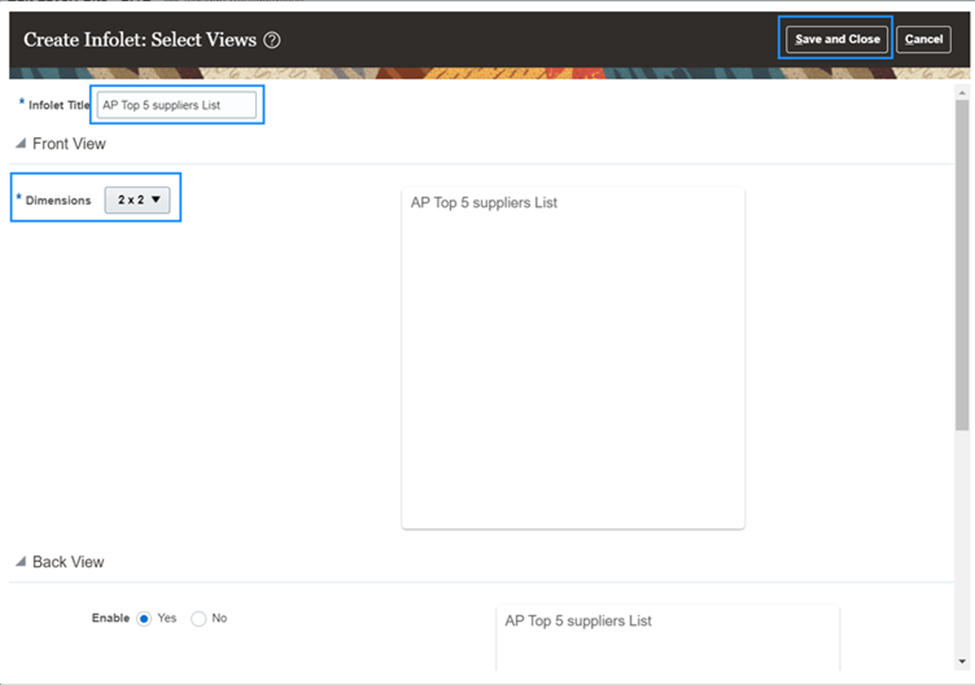
Step 10: Click “Add Content” [1]. Select “Reports and Analytics” [2].
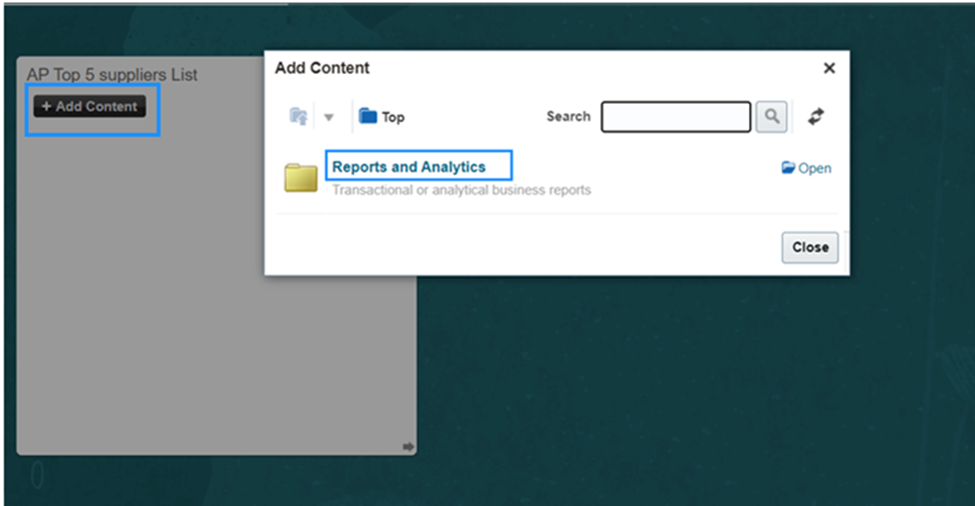
Step 11: Choose OBIEE Repository [1]. Click Shared Folders [2]. Select “Custom” [3].
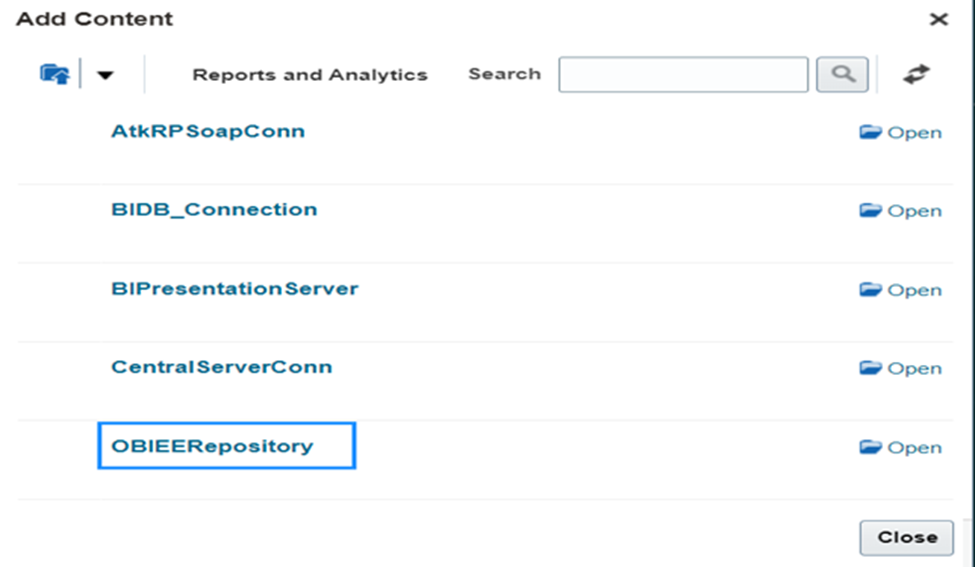
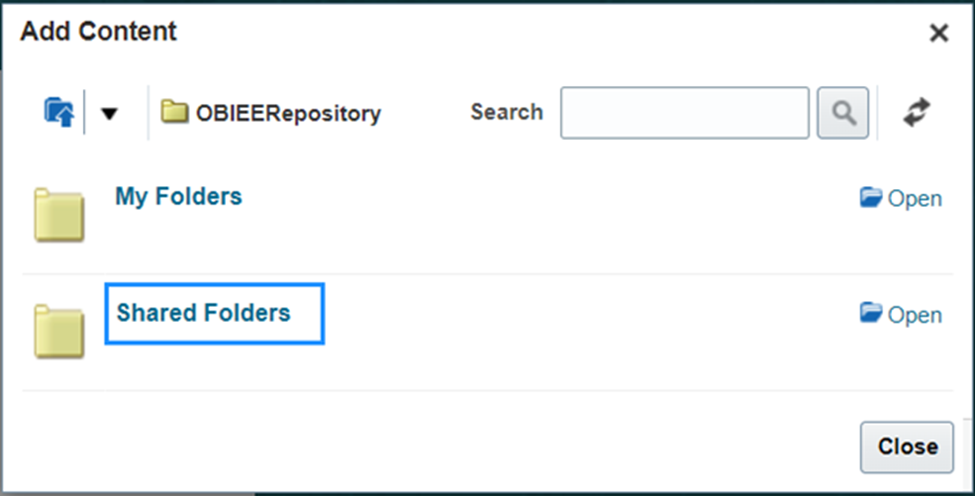
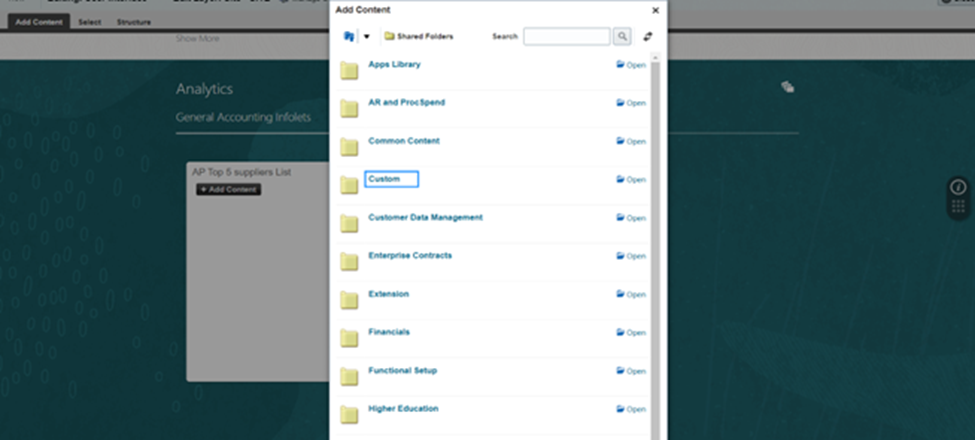
Step 12: Pick “Classes Infolets” [4].
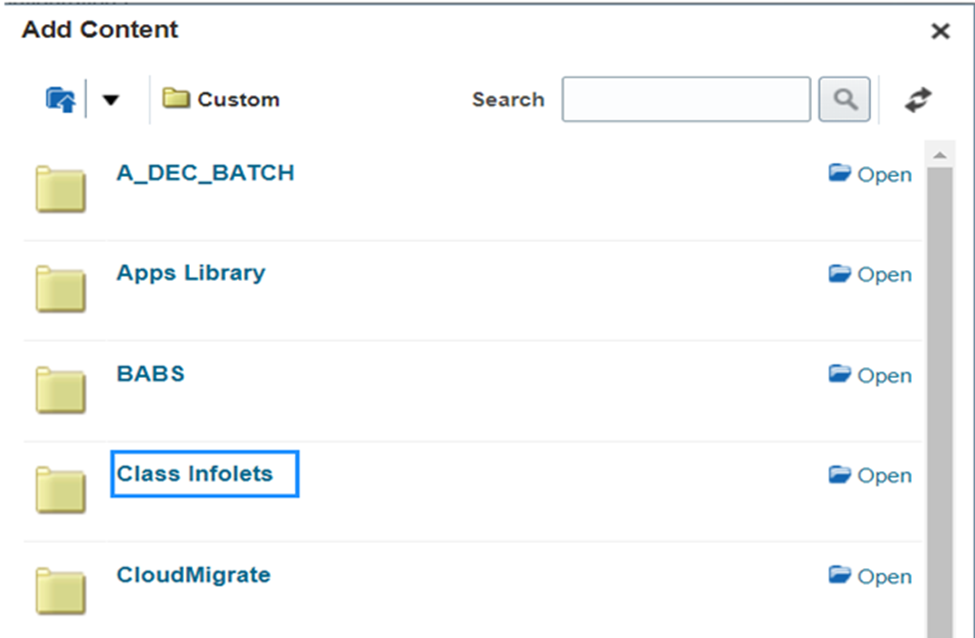
Step 13: Add the “Top 5 Suppliers Bar Chart Report” and close it for the Front view.
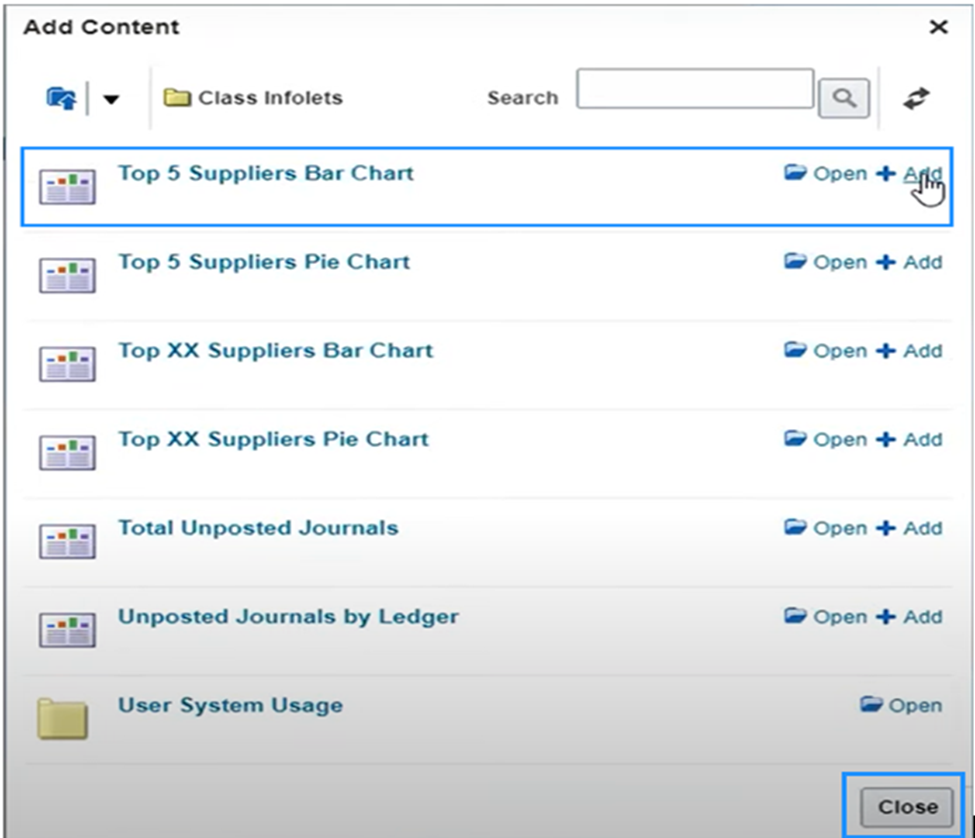
Step 14: Observe the Top 5 Suppliers bar chart in the Infolet repository on the Dashboard.
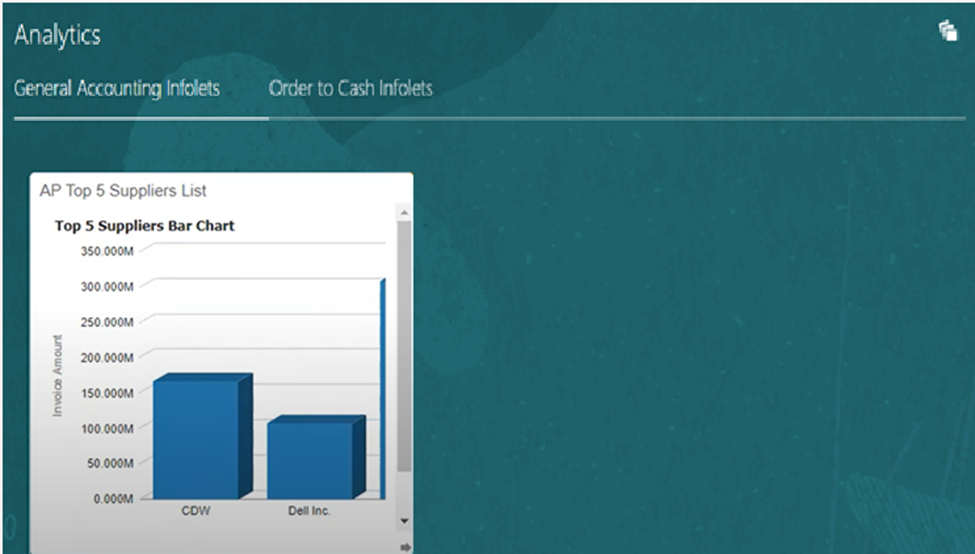
Step 15: Click on the Infolets 1 dropdown and hit “Publish.”
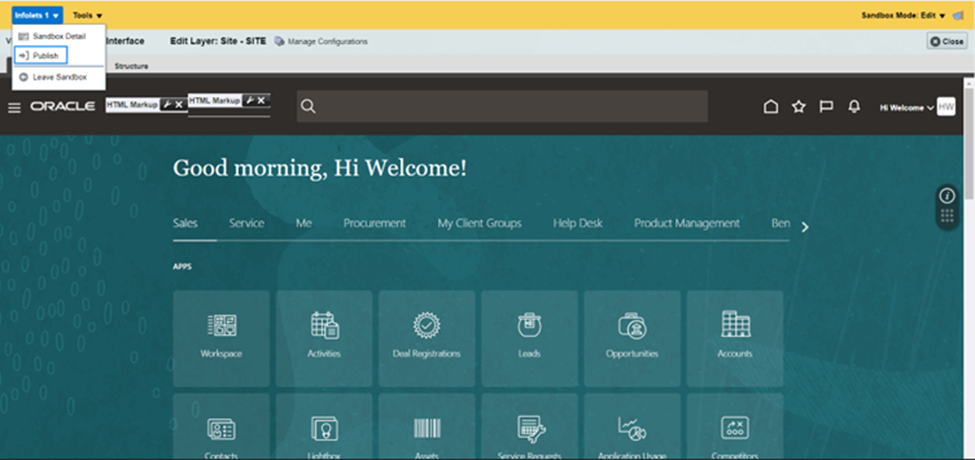
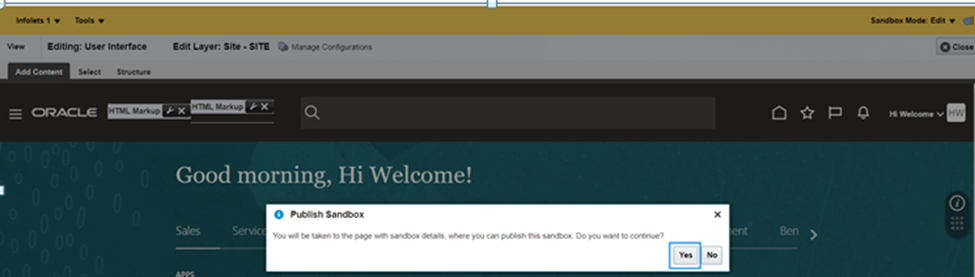
Step 16: Press the publish option again. The Infolets will now appear on the Sandbox.
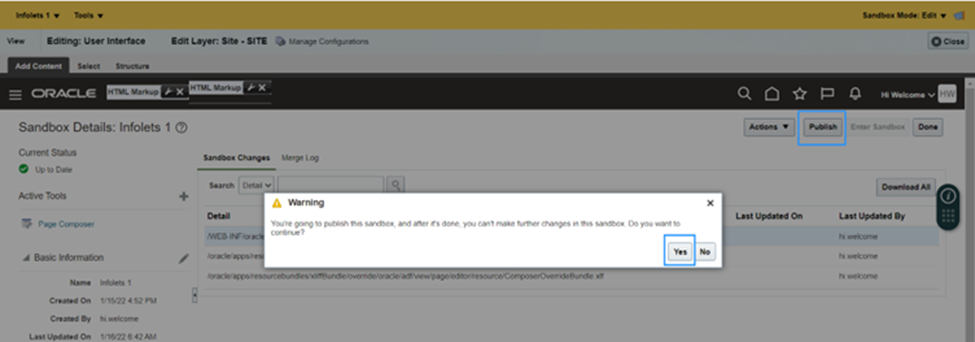
Step 17: The Infolets can be viewed on Analytics.
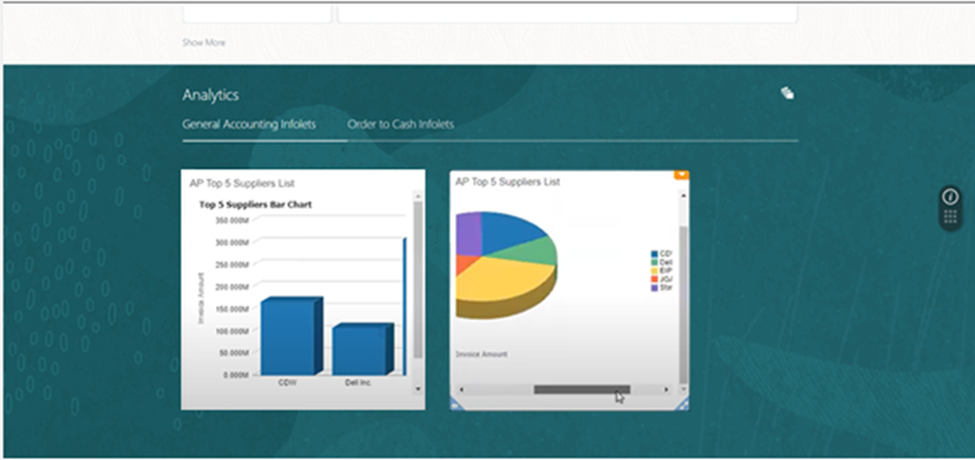
By following the given steps, you can successfully generate Infolets by utilizing the reports and analytics in the Oracle Fusion Application.
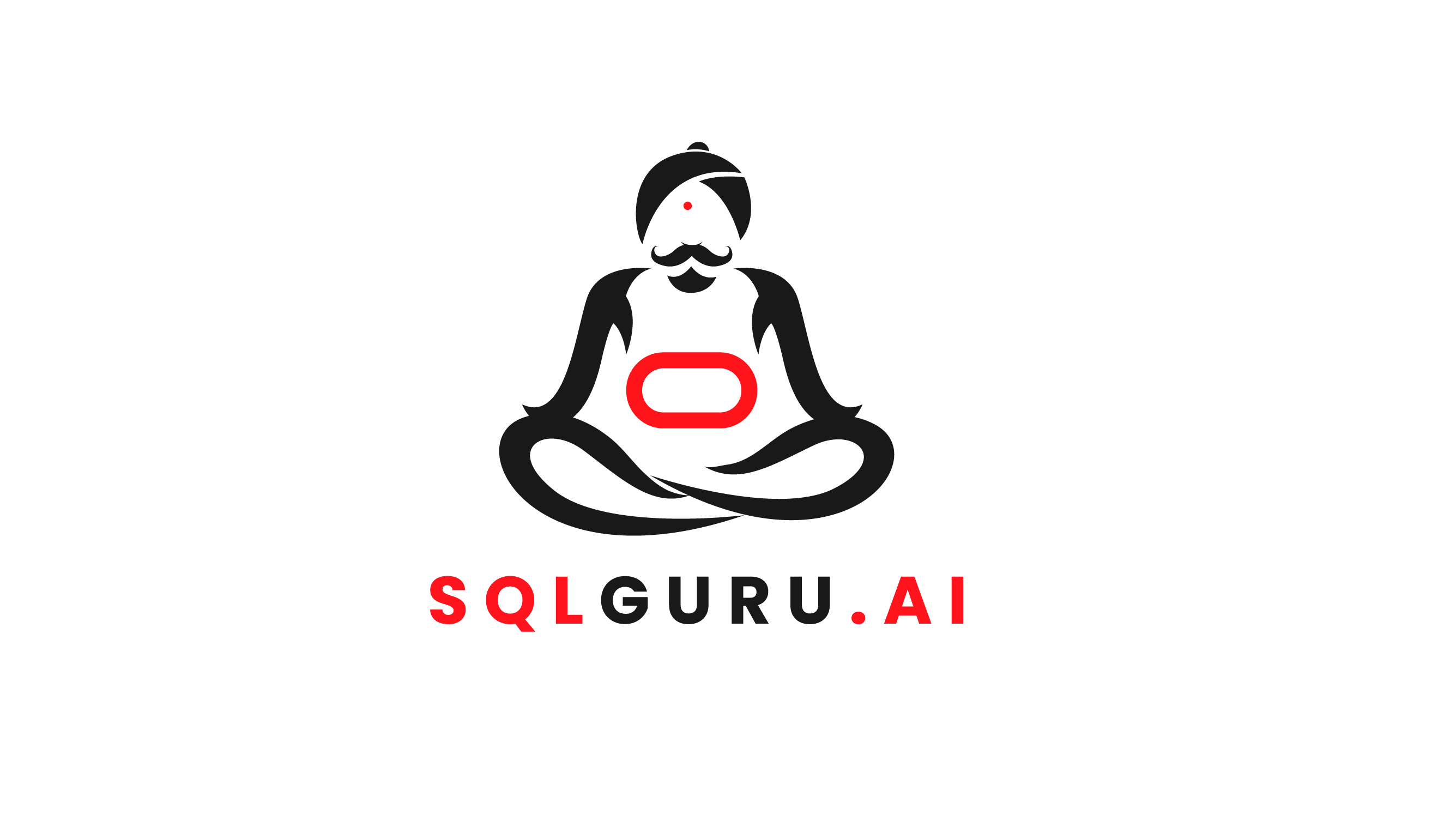
Leave a Reply