Automatic roles and data assignments are made possible through the implementation of Auto-provisioning rules.
To establish and apply an Automatic Role and Data Provisioning Rule, specific conditions must be met:
- User assignments must align with the designated role and data-matching criteria.
- The user should have at least one role automatically provisioned through the Automatic Role Provisioning Rule.
Additionally, the created Automatic Data Provisioning Rule can be revoked by following the same procedure.
Enabling Automated Data Provisioning:
Step 1: Access the Setup and Maintenance page via the Profile icon.

Step 2: Click on “Actions” and select “Go to Offerings.”

Step 3: Within the “Financials” section, choose “Opt in Features” on the right side.

Step 4: In the “Financials” section, click “Edit” under features.

Step 5: Locate the “Data Security Auto-Provisioning for ERP” feature and enable it.

Go to the “Manage Data Access for Users” task and verify that the feature is enabled.
Prior Enabling:

After Enabling:

The feature is enabled for use.
Creating an Automated Role Provisioning Rule:
Step 1: To create an automated role provisioning rule, ensure that the user’s assignments align with the role-mapping conditions.
Step 2: Access the “Manage HCM Role Provisioning Rules” task in Setup and Maintenance.
Step 3: Click on the “Create” icon.

Step 4: Fill in the required details, such as the department and job matching the user’s assignment.
Step 5: Click the “Create” icon for the Associated Roles and add the desired roles.
Step 6: Click “Save and Close.”

Step 7: The Automated Role Provisioning Rule is now created, and you can verify this by going to the user account.

Step 8: By selecting “Add Auto-Provisioned Roles,” roles defined in the role mapping will be automatically added to the user’s account.
Step 9: Click “Save and Close.”
Creating the Automated Data Provisioning Rule:
Step 1: Access “Manage Data Provisioning Rules.”
Step 2: Click on the “Create” icon.
Step 3: Fill in the necessary details, such as the department, location, job, and system person type matching the user’s assignment.
Step 4: Click the “Create” icon and assign the Associated Data Assignments.
Step 5: Click “Save and Close.”

Step 6: Users with the “Accounts Payable Manager” role will be assigned to the “Test” business unit.
Step 7: Additional roles can be assigned to business units using the “add” option.
Running the ESS Job:
Step 1: Once roles and data have been automatically assigned to the user based on the Auto-Provisioning Rules, an ESS (Employee Self-Service) Job must be executed to enable these roles and data in the user’s account.
Step 2: Go to “Tools” and choose “Scheduled Process.”
Step 3: Select the “ESS Job Autoprovision Roles for All Users” and run it.

This process automates the provisioning of roles and data, ensuring that users have the appropriate access and assignments in the system.
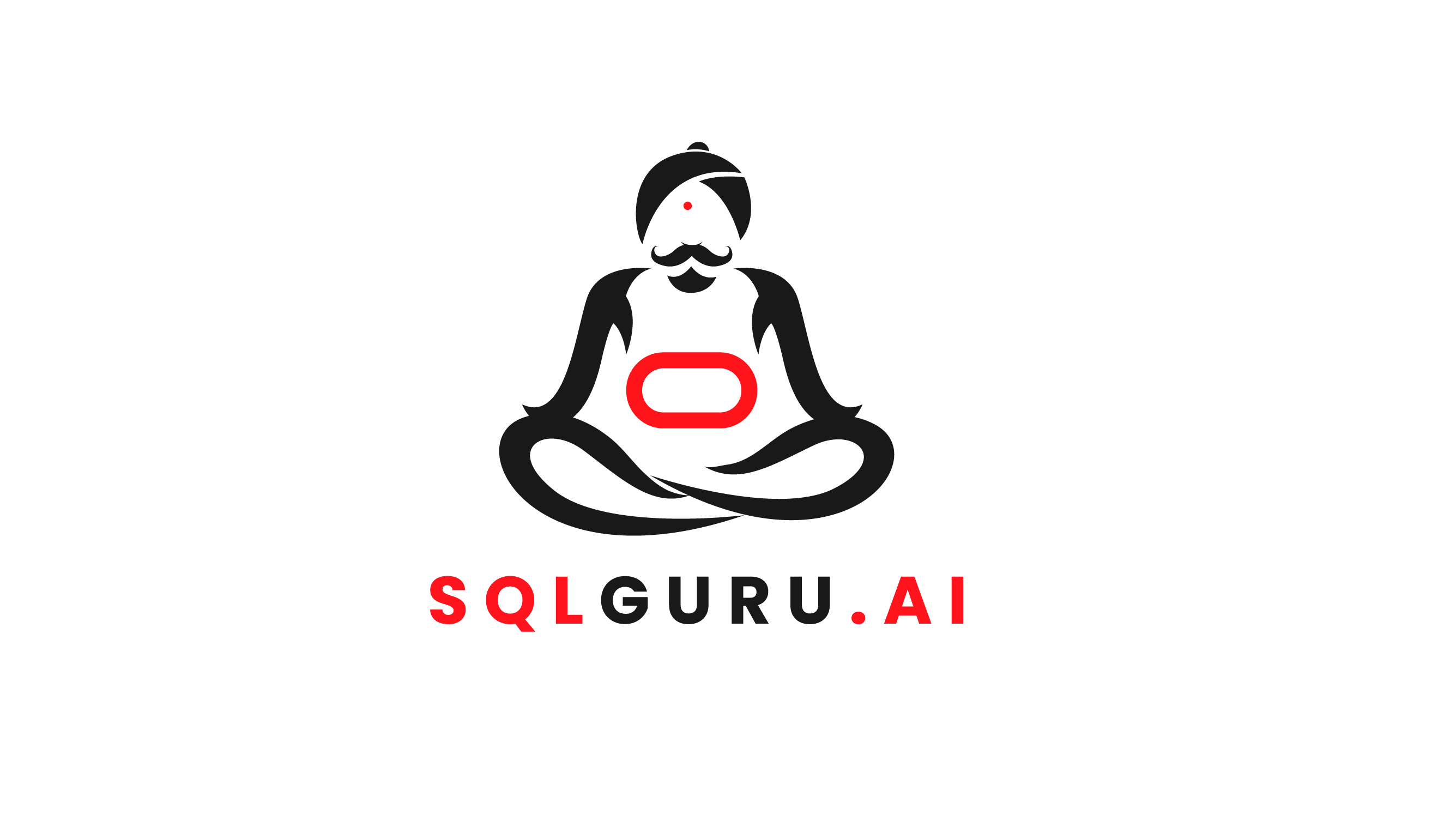
Leave a Reply