Agenda
- What is a Sandbox?
- Why Use a Sandbox?
- Enabling a Sandbox
- Customizing Fields/Components in the Sandbox
- Enabling the “Mandatory” Option for a Field
- Enabling Direct Access from the User Interface (UI) Using a URL
- Creating Role-Based Access Control for Specific Fields/Components
- Restricting User Access to Certain Columns and Enabling Read-Only Options
What is a Sandbox?
A Sandbox serves as a playground for individuals to create and test their customizations without affecting the work of others. In Oracle Cloud Applications, a Sandbox is a distinct and separate environment for configuring and testing changes.
The key feature of a sandbox is its ability to isolate changes from the main application. These changes only impact the sandbox and become visible to other users when they are published.
Why Use a Sandbox?
Sandbox usage allows for customizations that are isolated from the mainline application and other sandboxes. This isolation minimizes conflicts when testing application changes, making it preferable to making direct changes to the mainline application. Even when conducting Functional Setup in Oracle Fusion, it is recommended to use a sandbox.
To create or access a sandbox, the following privileges are required:
- FND_MANAGE_SANDBOX_PRIV: Needed for sandbox configuration.
- FND_SB_PUBLISH_BUTTON_PRIV: Allows the publication of applications in the common sandbox.
- FND_ADMINISTER_SANDBOX_PRIV: Provides administrative control over all sandboxes.
Enabling a Sandbox in Oracle Fusion
- In the Navigator, navigate to “Configuration” and select “Sandboxes.”
- Click “Create Sandbox.”
- Enter a name (mandatory) and description (optional).
- Select at least one tool from “All Tools” as needed.
- Click “Create and Enter” after completing the above steps.
- Within the sandbox, you can configure tools, such as Appearance and Structure, by manually adding them.
Customizing (Enabling or Disabling) Fields/Components in the Sandbox
- Return to the home page, go to “Sales,” and click “Create Contact.”
- Access the Profile Icon and choose “Edit Pages.”
- Select the fields you want to enable or disable.
- For an instant, choose the “Prefix Field” and select “Edit Component.”
- Check/ uncheck the “Show Component” box for enabling or disabling the “Prefix Field.”
- You can select or deselect fields from the Parent Component Window to enable or disable them in the interface.
Enabling the “Mandatory” Option for a Field
- Return to the home page, go to “Sales,” and click “Create Contact.”
- Access the Profile Icon and choose “Edit Pages.”
- Choose the “Email” field and select “Edit Component.”
- By default, the “show required” box is unchecked. Check it to make the field mandatory.
- The field will now display a mandatory symbol and trigger an error message if left empty.
Enabling Direct Access from the User Interface (UI) Using a URL
- Create a group on the UI to provide access to an icon with a URL that redirects to a desired destination (e.g., a report file).
- Navigate to “Tools” and click “Structure.”
- Create a group, give it a name, select an icon, set “Show on Navigation” to “yes,” and save and close.
- Create a page entry by specifying a name, selecting an icon, choosing the previously created group, and setting the link type as “Static URL.” Provide the destination URL.
- Access the new icon in the UI and click on it to reach the desired destination.
Creating Role-Based Access Control for Specific Fields/Components
- Restrict a user from retrieving the search input field located in the Directory Menu. This user has the “Order Manager” role, and you are creating an expression for role-based access control.
- Access the “Me” section in the UI and click “Directory.”
- Select the search input field.
- Create an expression to restrict the user with the “Order Manager” role from accessing the field.
- Now, the user with the “Order Manager” role will be unable to input values into the search field.
Restricting User Access to Certain Columns and Enabling Read-Only Options
- Allow a user to access only one column from a set of columns. This user has the “Sales Administrator” role, and you are creating an expression for role-based access control.
- Search for the user and click to retrieve their personal information.
- Access the “Edit User Page” and click “Edit Pages” from the Profile Icon.
- Select the required fields individually and apply a similar procedure for each field to set them as read-only.
As a result, all other fields become read-only, while the selected field remains editable.
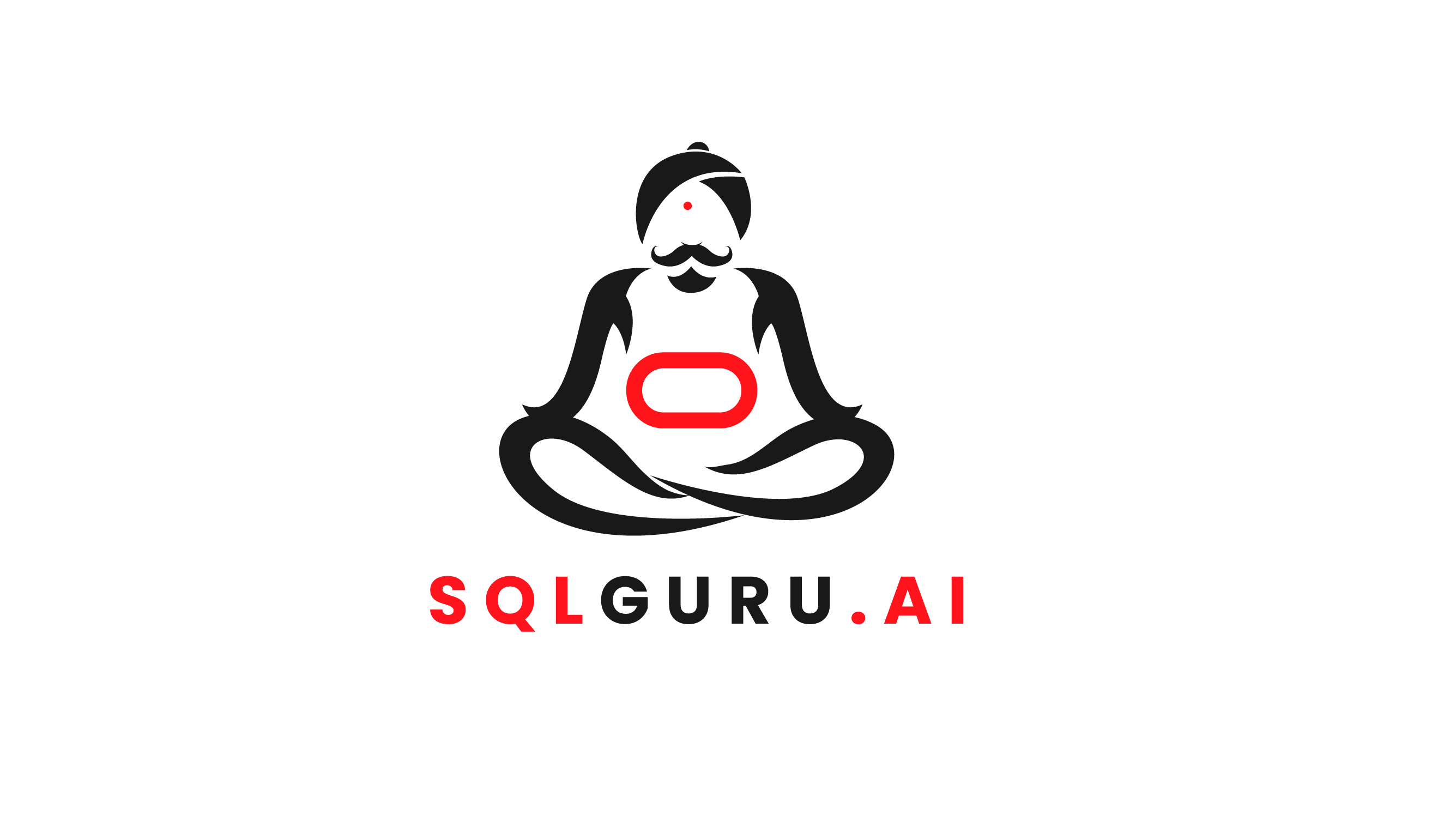
Leave a Reply